
COMMON FIXES:
If you are having trouble hearing a contributor or seeing their charts on the VTF platform, please consult the Tech Checklist below:
1. If you are using a laptop/ desktop computer the best browsers for the VTF are Google Chrome or Firefox.
2. Please double-check that your Chrome is up to date Here.
You may also check for Chrome updates by navigating to Chrome settings at the upper right corner of your screen and navigating to Help --> About Google Chrome. This will automatically check for updates.

3. Test that your audio is in fact working, open up Youtube for example just to ensure your speakers are on.
4. For mobile devices- Safari browser works best- Please ensure you have enabled to access your video and mic when asked to do so. To check these settings visit your phones settings and app permissions.
5. Once in the room and you see the sound gauge is active, please try to refresh the browser or click on the sound Icon and Reconnect audio:
Speaking bar active:
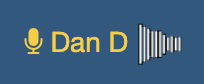
Speaking bar silent:
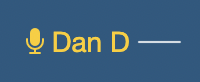
Reconnect Audio:
6. Sometimes troubleshooting playback issues is as simple as refreshing your session. By reloading the room, top right corner of your screen:
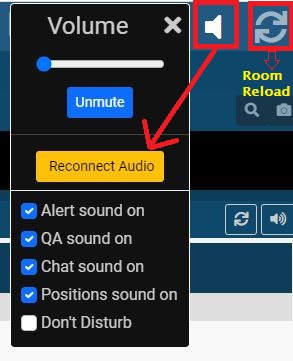
AUDIO ISSUES ONLY:
If you have confirmed your audio system is working ie. youtube, on rare occasions, subscribers have found that their Chrome Browser has muted the T3Live.com website. To double-check if this is the case, you may go to Settings in Google Chrome:
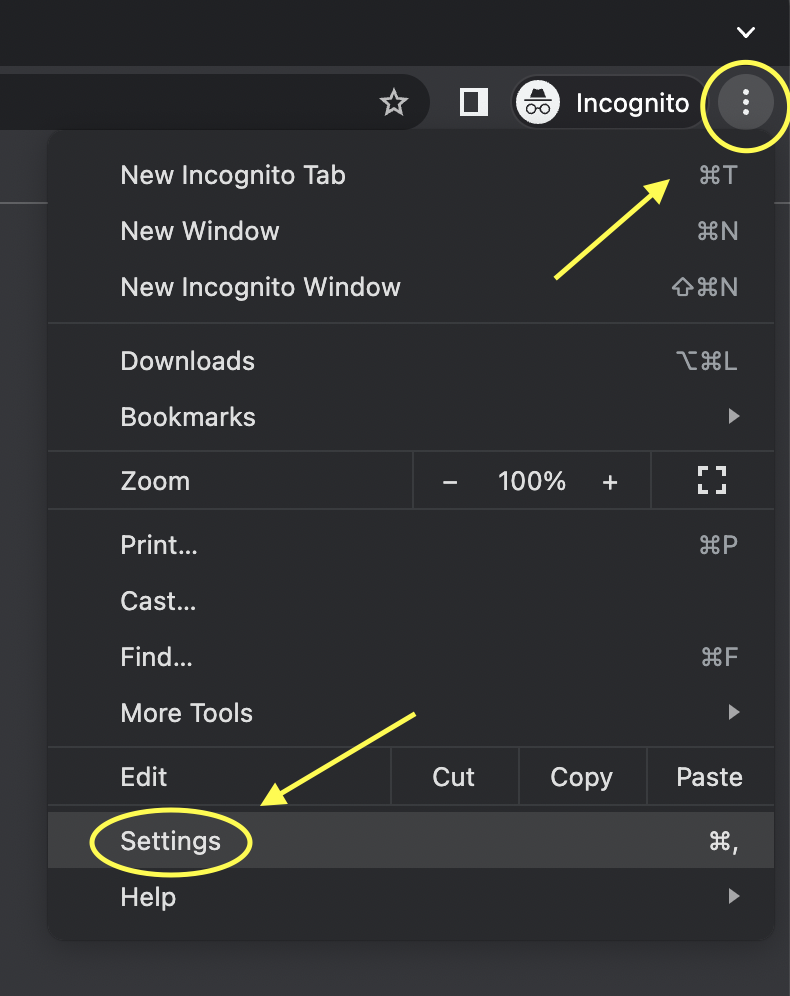
Then search for 'SOUND' and from there you should select Site Settings:
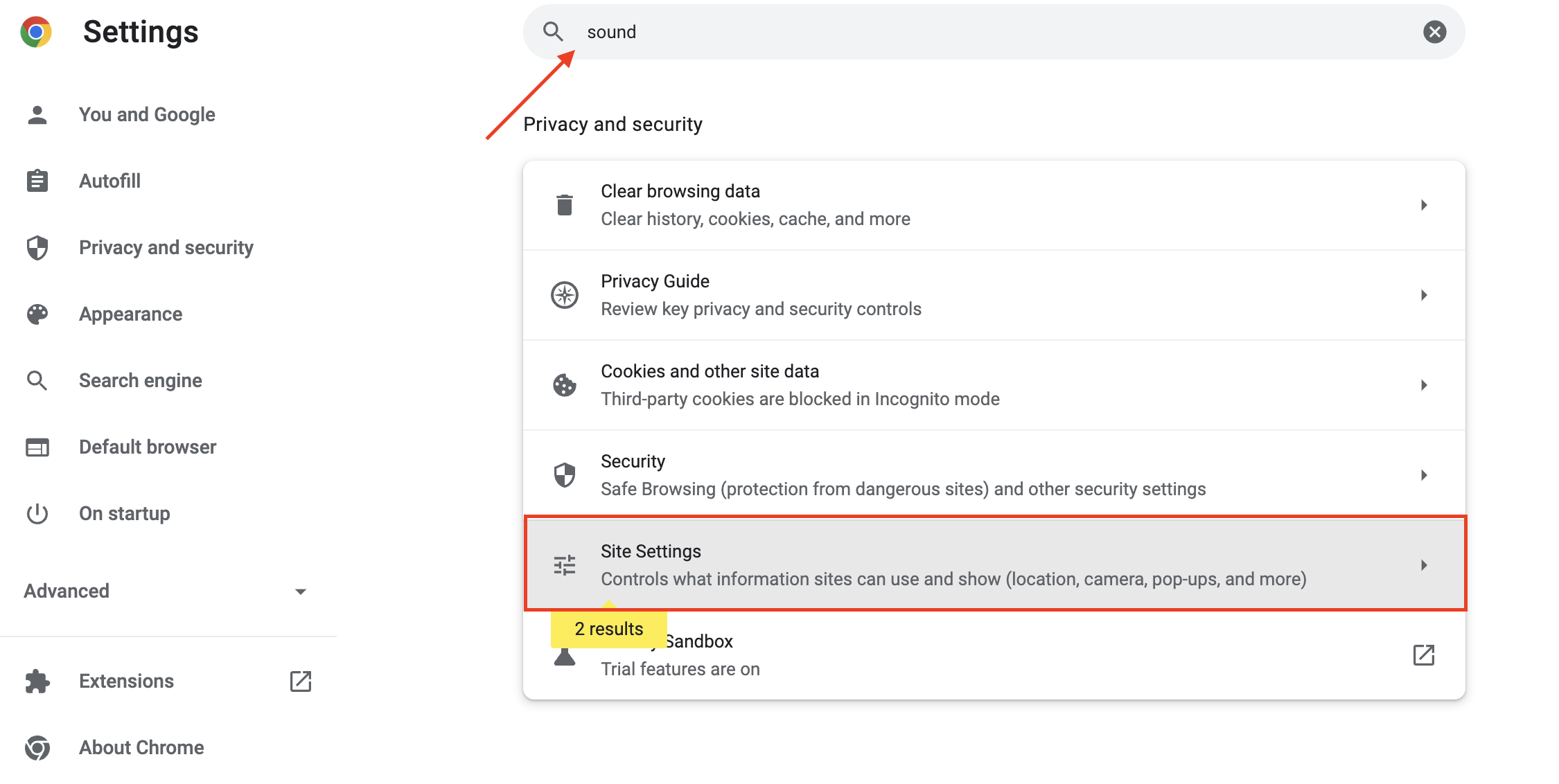
Next, scroll down to the sound section (under Additional content settings):

Under this section, it will list if certain websites are muted. If you find T3 Live under the 'Muted' section, simply remove it from the list and your sound should be restored.
If you're on a Windows PC, you can also try checking your volume mixer to see if any Chrome settings are muted:
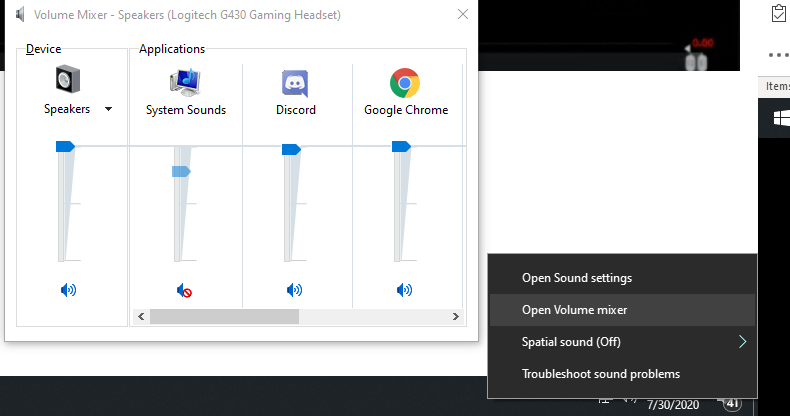
FURTHER ADVANCED CHECKS
- Please double check that your security/ firewall settings have not changed. If you are accessing the VTF on a work network, it's possible that your IT department may have changed something in their settings that is currently blocking our video card. If you are using a home network, please check to see if anything has changed with your security/ firewall settings. You may also try using Google Chrome in incognito mode to test if a browser extension is affecting your VTF. As a final option, you can try uninstalling and then reinstalling Google Chrome or Firefox. If you are using a VPN, you should remove or ensure that the VTF is marked a trusted site.
- The VTF does require a certain amount of processing power that differs from some other services. Our platform utilizes zero delay technology that allows our subscribers to watch our contributors in real-time while a majority of streaming services are buffered. However, if your internet signal is currently weak, this may result in playback issues.
- In the case of spotty internet service you can try to Disable the video and only steam audio which will save Bandwidth. Select the Menu button top left Or the settings wheel above the chat:

- From here under the General App Settings Uncheck the disable video box and Save Changes:
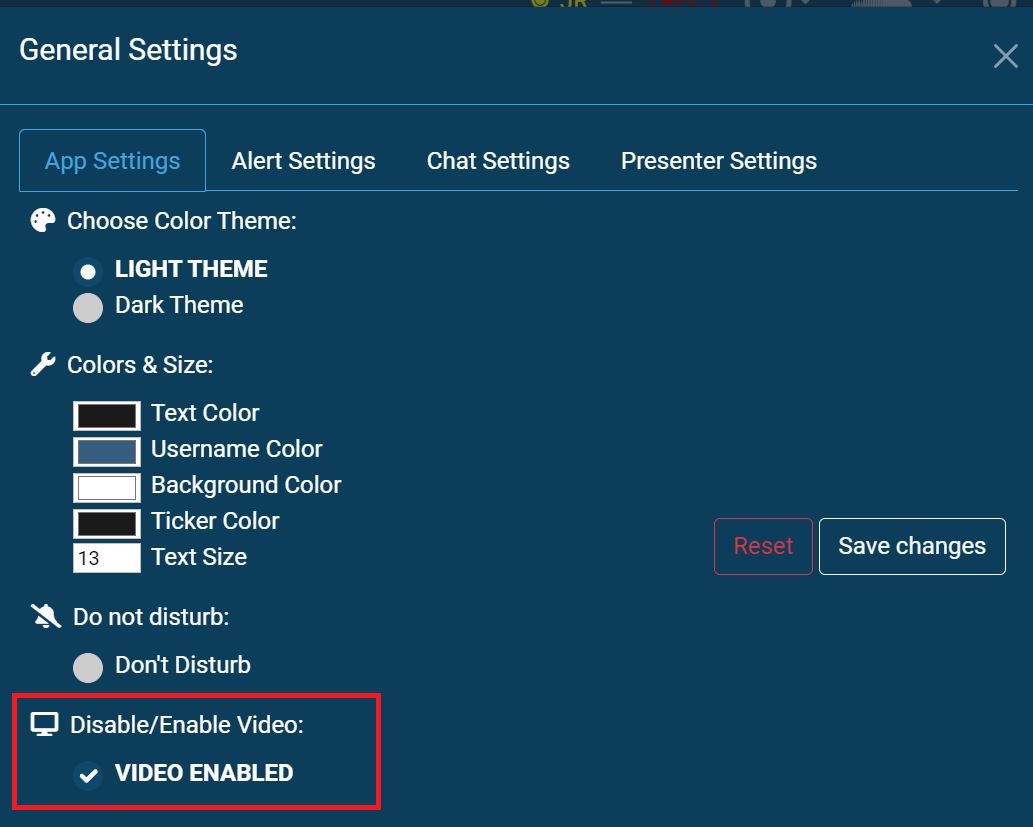
To that end, please find an internet optimization tip from our team:
Note: If you have a dual-band WiFi router (both 2.4 and 5 GHz), switching to the 5 GHz WiFi network tends to give a better quality stream. If having trouble with walls, then 2.4GHz will work in the meantime.
We do recommend 100mbps internet speed for optimum performance:
IF NONE OF THE ABOVE TIPS ARE HELPFUL:
- You may need to try uninstalling Chrome or Firefox completely and then reinstalling again. This could erase any possible extensions/ settings that could be causing an issue in the browser itself.
- You may need to scan your system for viruses/malware that could be impacting streaming performance. Testing VTF streaming on another device will help you pinpoint if the issue is isolated to your system.
- Outdated Hardware: As older systems receive updates, PCs and devices will slowly become less efficient at decoding our streaming software (webRTC) in time. To troubleshoot, our team suggests stopping all non-essential programs and services; which will get your CPU usage as low as possible to allow for the high level of processing power that the VTF requires. Running the VTF under these conditions may improve your streaming but as updates continue, our team suggests a hardware upgrade may be the best fix.
MINIMUM SYSTEM REQUIREMENTS
Please ensure your system is up to date
Recommended VTF Hardware:
- CPU: i7 Processor : at least 4th generation+ / or any equivalent
- Memory: 8GB RAM
- Wired Internet Connection
Required VTF Hardware:
- CPU: Intel i5 – 4th generation+ / or any equivalent
- Memory: 4GB RAM
- Wired Internet Connection / Strong and stable Wireless Connection
Required VTF Software (only one browser required):
